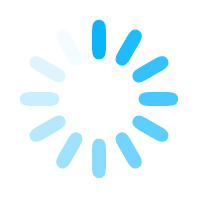BusStop - Docs
This page contains all the key documents you might need. Feel free to browse, download, and stay updated with the latest versions. We regularly update this section to ensure you have the most current and relevant documents at your fingertips.
How to use support in BusStop?
The support ticket system in BusStop helps you resolve technical or usage-related issues. This structured process ensures that your queries are tracked and responded to efficiently. Our support team is available Monday to Friday, from 11 AM to 5 PM IST.
Step 1: Access the Support Ticket Form
Once you log in, go to My Account from your user email dropdown. Click on Support and choose Create a Ticket. This opens a structured form where you can describe your issue.
The form contains fields for query title and detailed description. Please provide as much information as you can. Be specific and mention any steps that led to the issue. This helps the support team resolve your problem faster.
You can upload screenshots or files that support your case. There are optional fields to mention ticket priority, previous ticket reference, and your contact information.
Once completed, click Submit my ticket. Your query will be logged in the system and assigned a unique ticket number.
Step 2: Track Your Tickets
After submission, you can monitor your ticket’s status anytime. Go to My Account > Support > Track my ticket. This section shows a list of all your support tickets.
Each row shows the ticket number, issue summary, status, priority, and timestamps. Tickets may show as Initiated, In Progress, or Resolved based on activity.
There’s also a keyword search bar to help you locate specific tickets quickly. You can filter by keywords in issue titles or descriptions.
Click View details next to a ticket to see complete information and the conversation thread with the support team.
Step 3: View Ticket Details and Communicate
Inside the ticket detail page, you’ll see your original message, issue status, and any replies from BusStop Support. Each response is timestamped to show when it was posted.
You can add follow-up comments or share more files if needed. Use the comment box at the bottom for new inputs. This keeps your communication in one place for easy tracking.
If your ticket is linked to a previous one, that detail will also be shown. The system ensures that ongoing queries are clearly organized, even across multiple tickets.
The support team will continue the conversation until the ticket is marked resolved. You will be notified on every update.
Best Practices
- Always choose the correct priority based on urgency.
- Include screenshots or error messages for faster resolution.
- Use the reference ticket field if your query is related to a past issue.
- Keep communication through the ticket to maintain continuity.
Using this system ensures your issues are not missed. It allows both you and the support team to stay aligned throughout the resolution process.
Like what you read?
Be updated with feature updates, promotional offers, latest content and more from BusStop - API testing tool. How to configure API using BusStop?
How to configure API using BusStop? How to use support in BusStop?
How to use support in BusStop?